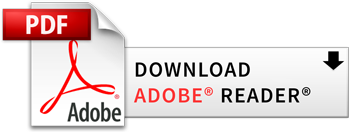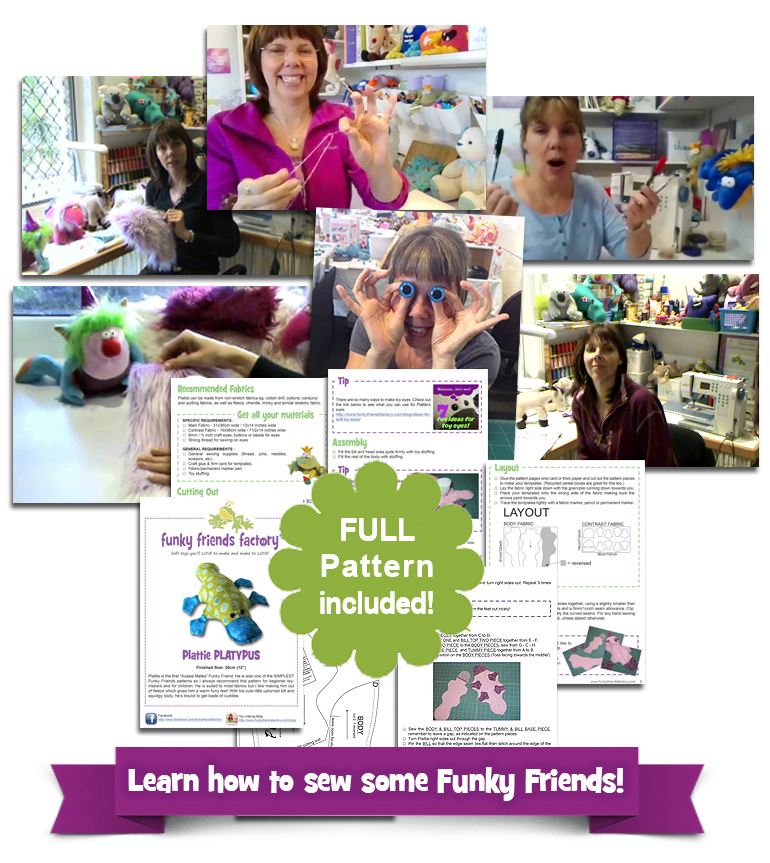Today we’re going to be talking about techy stuff!
Don’t worry –
it’s NOT rocket science!!
You’ll learn how to download, open & print a PDF Pattern… and what to do if things go wrong! PLUS I’ll show you
How to make sure
you’ve printed the pattern
the CORRECT SIZE!
1. How to DOWNLOAD a PDF pattern?
It’s EASY – just follow these simple steps:
STEP 1. Log into your account on the website to access your pattern purchase! (If you have purchased a pattern from the Funky Friends Factory website simply click on “Log In / My Account Dashboard” at the top of the website. * Your log in details will be the email address and password you created when you purchased the patterns.)
STEP 2: Click on My Downloadable Products (on the left) to see your Downloads.
STEP 3. Click the DOWNLOAD button to start the download and save the PDF file to your computer (or mobile device).
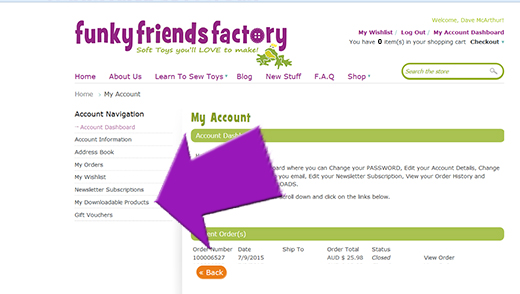
2. How to PRINT a PDF pattern?
You will need a home printer and PDF Reader software like Adobe Reader to open and print the Pattern PDF.
Did you know – Adobe Reader is FREE
& you can get it here~>
STEP 1. Open the Pattern with Adobe Reader.
STEP 2: Print the pattern at 100%.
3. How do you know the pattern printed the right SIZE?
Most printers automatically print at 100% as the default setting – which is what we need for PDF Patterns. Unfortunately some printers have a a default print size that is not 100%. (Someone told me that the most common default setting is 98 percent – who knows why???).
This is why you must CHECK
that your printer is set
to print at 100%
*** IMPORTANT ***
Please DON’T use the printer setting “Fit to page” because it can resize the pages different amounts and the pattern pieces won’t fit together properly!
4. How to fix printing problems?
I have been using PDF files (for my digital sewing patterns) since 2006 because they are the most universally used document format. UNFORTUNATELY things get a bit complicated because everyone has a different combination of device, PDF software and printer….Every now and then I get an email from someone who is having trouble printing out a PDF pattern…
BUT please don’t PANIC –
I have NEVER had anyone who has been UNABLE to work out HOW to get a pattern to print….
unless they don’t have a working printer of course! 😂
Here are 3 things you can try if YOU are having printings problems:
(i) Make sure your PDF Reader is up to date!
Some people have had issues printing PDF files because they are using an outdated version of the Adobe PDF Reader software. This can cause all sorts of printing errors including
- resizing of images
- images printing as black boxes
- parts of the text not printing at all!
It happens because the PDF Pattern isn’t compatible with the older version of the Adobe PDF Reader.
There is a very simple solution~>
Download the latest version of Adobe Reader and try again. I find this fixes things 99% of the time when people have emailed me with printing glitches. (I update my Adobe Reader every 6 months now because technology changes so rapidly these days!)
*** The great thing is that it is FREE!
You can download an Updated version from Adobe HERE.
(ii) ⚡ Newsflash 2021 ⚡~>
Printing straight from the internet (browser)
can cause SIZE errors!
I have had LOTS of people email me lately with printing problems because they didn’t SAVE the PDF Pattern to their device BEFORE they tried to print it.
Technological advances are great
if they work, right?
Some people had errors where the images printed out as big black blocks but mostly it was problems with sizing and the pattern pieces didn’t fit together when they sewed the toy together!!!

PDF Programs (or Apps) like Adobe Reader are specifically designed to handle PDF files – so save the PDF Pattern to your device FIRST then open the pattern in your PDF Reader – and it should open PERFECTLY!
(iii) IF this STILL doesn’t work…
There is a
LAST RESORT TACTIC!
If the PDF Pattern still doesn’t print correctly there is a last resort – you can use your printer’s ADVANCED settings…
Open the print settings window and click on “Advanced” (See the blue arrow in the screenshot below).
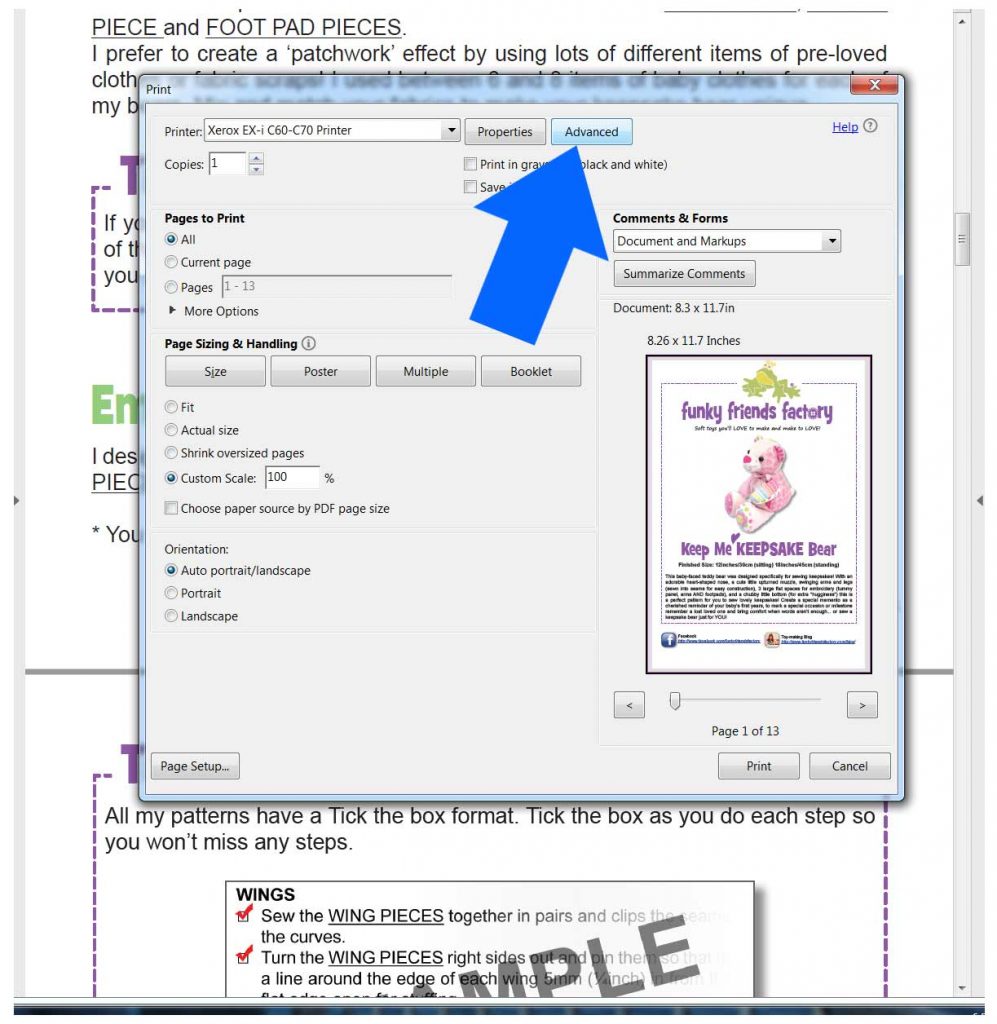
Then check the box for the “Print as image” option (See the green arrow in the next photo).
ALSO check that you are still printing at 100% – this will print the page without resizing it.
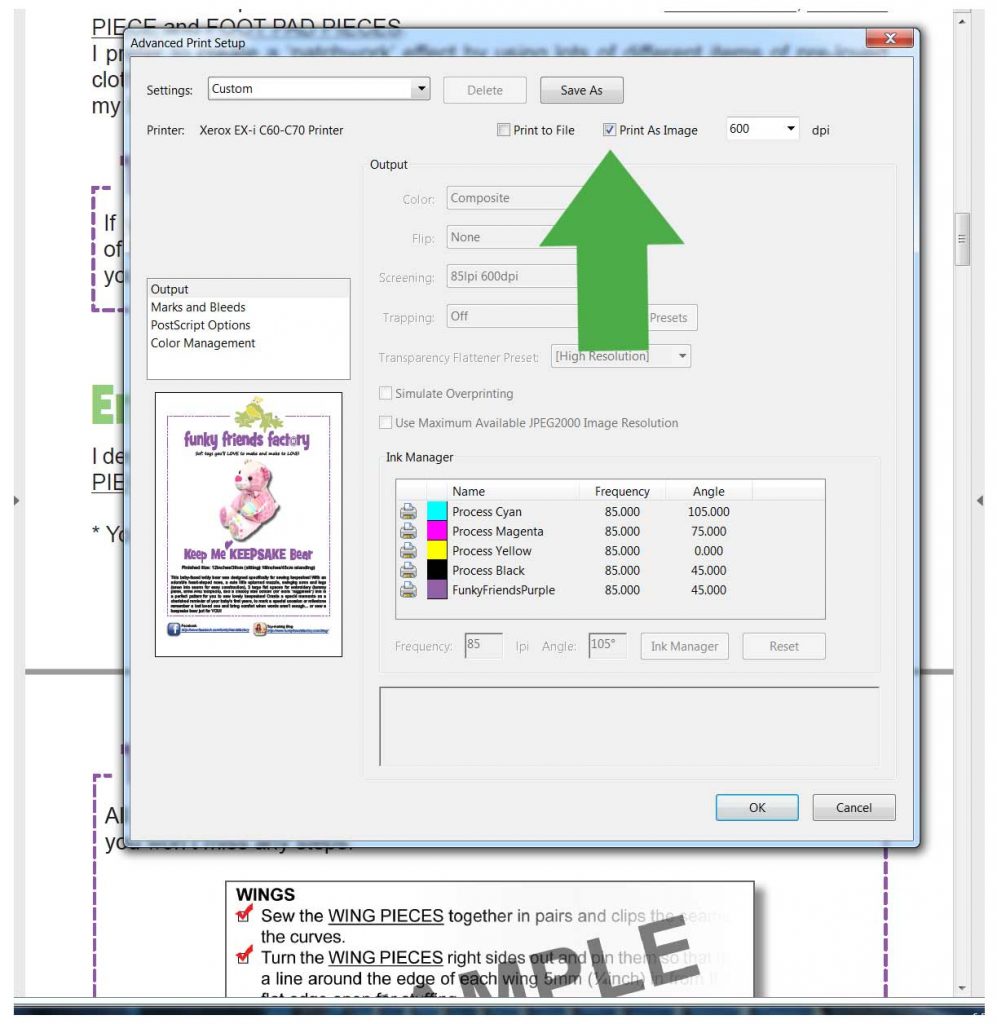
OK, make sure you have SAVED your PDF Pattern and have printed it off at 100% before you go on!
If you have any printing issues or questions – please come and ASK our lovely Pattern Fan Club Members ~ we’re all waiting to help you out! If you’re NOT a Member already – CLICK HERE to find out about our Pattern Fan Club!

So… what’s coming up in Module 1.4?
Next we’ll be showing you how to ‘read a toy pattern‘. Don’t worry – it’s not like learning a new language ~> just a few special sewing words! 😄
If you found this page in Google search and want to do my FREE Toy -making Course – you can find out more by clicking this link or the image below!
OK, see you next time!

bye for now,
Pauline